If you are having trouble with your eEfy HomeBase 2 and looking to reset it. Don’t worry; I am here to help in this situation.
In this article, I will show you how to reset Eufy HomeBase 2. This way, you’ll be able to get your HomeBase back to default factory settings.
So, let’s get started!
How to Reset Eufy HomeBase 2
These are steps to reset your Eufy HomeBase 2; follow the below steps.

1. Locate the Power Cycle hole at the back of your HomeBase 2

2. The power cycle hole will be above the (Sync/ Alarm Off) button.
3. Then press and hold it by inserting a paperclip or similar tool into the power cycle hole.

4. Press and hold it until you hear “HomeBase resetting.”
5. It will take about a minute to finish the resetting process. After the process is completed, you’ll be able to use it again correctly.
Resetting the HomeBase 2 will be helpful in several conditions, such as your Eufy devices are not connecting to the HomeBase, keep going offline, keeps disconnecting, or other notifications issues.
It is essential to know that after resetting the HomeBase, it will be disconnected from the Wi-Fi and other devices.
You’ll need to connect your Ring devices, such as the doorbell, and security cam, to the HomeBase to get them working back.
How to Add Eufy HomeBase 2 in Eufy Security App
Once you have reset your Eufy HomeBase 2 and you should connect it again to the app. So, you can follow the below steps to do this.
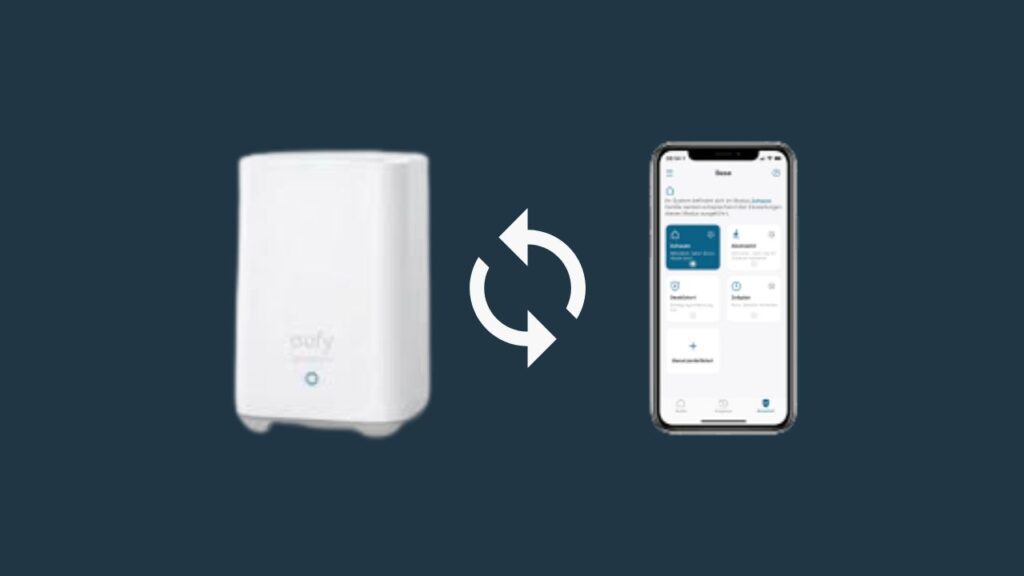
Log into your Eufy account.

2. Open the app, and from the device page, tap Add Device > and select HomeBase 2

3. Follow the instructions on the screen.
4. Power on the HomeBase and connect it to the Wi-Fi router with the help of an Ethernet cable

5. Tap next and connect your phone to the same Wi-Fi connection.

6. Then tap next, and wait until the HomeBase LED indicator turns blue from red.

7. Scan the QR code at the bottom of the HomeBase 2 or enter the serial number manually.

8. Now when the HomeBase emits a sound, press and holds the sync/Alarm off button for 2 seconds until you hear a short beep

9. Once you’ve done everything, you should enter a name for your HomeBase 2

10. And the setup is successfully finished, and it is ready to use
However, if you failed to set up the HomeBase in the Eufy security app, you should ensure that the device is ready to connect.
Check that the HomeBase has power and that a red led turns on. And it is connected to the home Wi-Fi connection with the help of an Ethernet cable.
If it is connected to the Wi-Fi correctly, the network light on the back of the HomeBase should be green. If not, you should troubleshoot this issue by replacing the Ethernet cable or ensuring it’s connected firmly.
How to Power Cycle Eufy HomeBase 2
If you are still facing issues with your Eufy HomeBase 2, here is another way to resolve it: you should power cycle it.
Power cycling includes disconnecting the Internet and power connection of your HomeBase. Here are the steps to power cycle it:
Locate the power cable and unplug it

And then disconnect the Ethernet cable from HomeBase

Wait about a few minutes and plug the power and Ethernet cable into it again

After connecting it again, you’ll be able to get it working back normally

How to Restart Eufy Doorbell
If you want to restart your Eufy doorbell, it is easy and requires a few steps. Restarting the doorbell will help to refresh the device and remove glitches from the device.
Here are the steps to reset your Eufy doorbell:
Rapidly press the sync button 5 times in 3 seconds

Release the sync button when the doorbell turns back on

Why is my EUFY HomeBase 2 light red?
If you are facing an issue with your Eufy HomeBase 2 flashing solid red LED, it means HomeBase is facing a problem connecting with the network.

However, if the LED light is solid blue, it means the HomeBase is connected to the network successfully but still set up pending.
Why is my Eufy HomeBase offline?
Your Eufy HomeBase is offline; it will be disconnected from the Wi-Fi connection or have a slow Wi-Fi signal issue.
So, you should ensure it is securely connected to the network. And try a few steps to resolve this issue.
- Ensure the Ethernet cable and power adapter are connected firmly
- Also, check that the Wi-Fi router is placed closer to the HomeBase 2
- Remove abstraction from the way of the HomeBase and router
Conclusion
These are steps to reset your Eufy HomeBase 2:
- Locate the power cycle hole at the back of HomeBase
- Press and hold it with the help of paperclip
- Release it when you hear a sound that is “HomeBase resetting.”
Now I’d like to hear from you!
Did this blog post help you to reset Eufy HomeBase 2?
Let me know in the comment down below right now.
You Can Read Also:



